Datto Managed Power: Flashing Device Firmware
This article describes how to flash firmware releases onto a Datto MP60 Managed Power device. Use this article to download the tools and firmware needed to flash the device, and as a walkthrough for the flashing procedure.
NOTE DMP-PDU devices do not support user flashing device firmware. If it is believed that a DMP-PDU device needs to be reflashed, contact Datto Technical Support for further assistance.
Environment
- Datto MP60
- Microsoft Windows
Description
An MP60 may require a reinstall of its firmware as a troubleshooting step. The firmware would need to be flashed manually onto the MP60.
Versions
The firmware version that the re-flash utility loads is v.6.5.4.
Procedure
-
Install Npcap (external link) in the default WinPcap API-compatible mode.
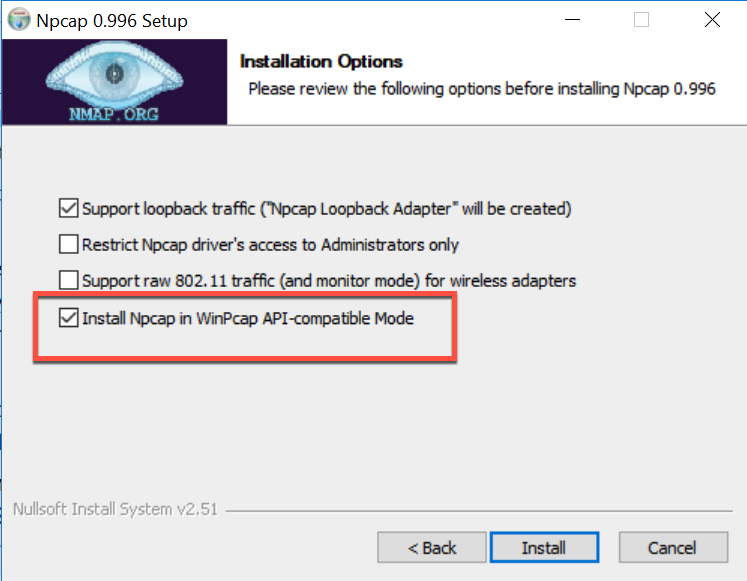
-
Download the MP60 firmware flashing utility. If you are using Google Chrome as your browser and the download does not begin, either right-click the link and select Open in new tab or try the download in a different browser.
-
Open an elevated command prompt on the Windows machine containing the flashing utility, then navigate to the utility's directory.
-
Type in the utility's filename (in this example,
open-mesh-flash-ng), then press Enter. A usage prompt will display.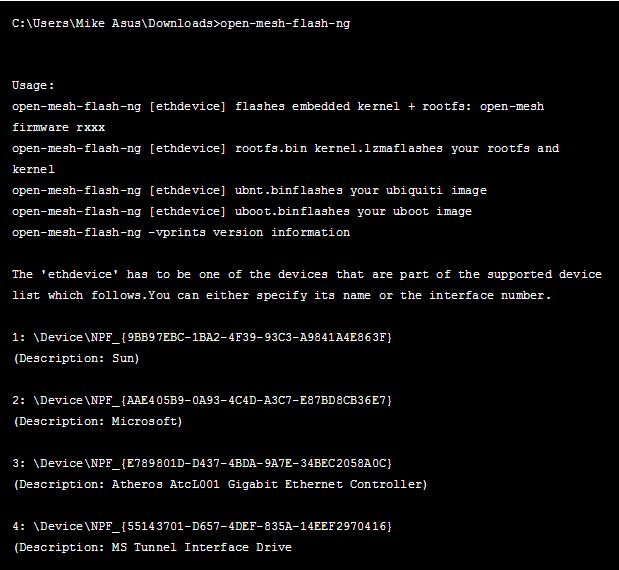
-
Run the following command with the number associated with the Ethernet port that will communicate to the MP60.

open-mesh-flash-ng <EthernetPortNumber>
-
Connect the MP60 to the Ethernet port specified in Step 4, and power it on. A crossover cable is not required. If the device was previously powered on, power cycle it before continuing.
-
Verify the output of the flash utility resembles the image below.
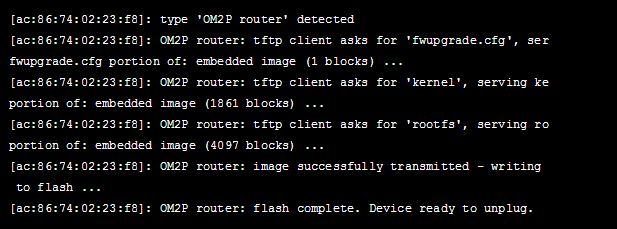
Once it is available on the network, the utility will display the device's MAC address and device type. If you chose a virtual NIC, additional devices might populate in the command's output before reaching the desired device.
-
The process will take three to fifteen minutes to complete. If nothing displays after ten seconds, power cycle the MP60, or connect to a different Ethernet port.
-
Exit the utility, or connect another MP60 to run the same flashing process.
Datto Networking Portal
After flashing the firmware, follow these steps in the Datto Networking Portal for your MP60:
-
Verify the MP60 is configured to run on the new firmware version, and disable automatic updates. You can find both configurations on the Maintenance page.
-
After reconnecting your MP60 to your network, pair it.
NOTE Recently flashed MP60s may take up to 40 minutes to check-in.



